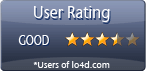Free remote control software to access distant computers.
Are you an advanced Windows user looking for a remote desktop solution that can be fine-tuned to your liking? Look no further than UltraVNC - the free remote access software that offers a range of features for the experienced user.
Create file transfers and remote desktop access
While transferring files and starting chat conversations are basic features of this program, it sets itself apart with its client/server connection setup. UltraVNC Server is installed on the client computer and UltraVNC Viewer is installed on the host, allowing for repeated connections back to your PC to open programs or transfer files.
But here's the catch - to allow the server to accept incoming connections, port forwarding needs to be configured, which requires setting up a static IP address for the server. Once the proper prerequisites are completed, the client can enter the server's IP address in the viewer program followed by the proper port number configured by the server.
It's not really designed for remote support
While UltraVNC is a great program for remote access, we don't recommend using it for remote support. This is because remote support normally involves a host PC that is already having problems or is difficult to operate. The last thing you want is to try to remotely work in port forwarding changes!
But if you want to set up your own computer for remote access, UltraVNC is a nice choice. It offers advanced settings like cursor tracking, view only mode, and custom encoding options, as well as a file transfer feature. And if you right-click the connection window during a remote session, you can find many advanced options like saving the current session's information to a VNC file for later use.
Access your desktop from a web browser
And for those on computers that don't allow software installs, you can even connect to the server through a browser.
Our view
In summary, UltraVNC isn't for the basic user. But for advanced users looking for a remote desktop solution that can be fine-tuned to their liking, it's a solid choice. Just keep in mind that it's best used for remote access, not remote support.
Features of UltraVNC
- Cost-Effective: Free to use and has no licensing fees, making it a cost-effective choice for remote access.
- Cross Platform: Supports Windows, Mac and Linux, making it a great option for a variety of operating systems.
- Customizable: Wide range of settings and options that allow you to customize your remote access experience.
- Easy to Use: Allows you to access remote systems with ease and has an easy to use interface.
- High Performance: Optimized for speed and performance, allowing you to quickly access remote systems.
- Multi-Monitor Support: Supports multiple monitors and allows you to control them from a single remote computer.
- Remote File Transfer: Quickly and securely transfer files between systems.
- Remote Printing: Allows you to print files from a remote computer to your local printer.
- Secure Connections: Built-in encryption and authentication to ensure your remote connection is secure.
- Text Chat: Communicate with the remote user via text chat.
Compatibility and License
UltraVNC is available for free and released under the open source GPLv2 license on Windows from remote desktop software. The license provides the options to freely download, install, run and share this program without any restrictions. The source code for UltraVNC should be freely available and modifications are certainly permitted as well as the option to inspect the software.
What version of Windows can UltraVNC run on?
UltraVNC can be used on a computer running Windows 11 or Windows 10. Previous versions of the OS shouldn't be a problem with Windows 8 and Windows 7 having been tested. It comes in both 32-bit and 64-bit downloads.
Filed under:
- UltraVNC Download
- Free Remote Desktop Software
- Open source and GPL software
- Remote Control Software